Friends, let’s chat for a minute. I know many of you are disheartened with Facebook. You’re frustrated with what you are seeing, and even more importantly, what you are not seeing. Some of you are threatening to leave…Will you hang in there with me for a bit longer?
Facebook Interest Lists
If you’ve “Liked” a fan page, but you notice that you aren’t seeing updated from that page in your news feed, a Facebook Interest Lists will help to ensure you’re seeing ALL of the things that you want to.
I know what you’re thinking…This sounds like something that’s going to take a lot of time. You will be surprised just how easy it really is. Y’all ready for this?!
Scroll down your left sidebar until you see “Interests.” On my Facebook page it’s sandwiched in between my “Groups” and my “Friends” list.
 Once you’ve located Interests mouse over and click on the “More” link that shows up. Your news feed will change to reflect the Interest Lists you’ve created. If you haven’t created a list yet though, you’re not likely to see much.
Once you’ve located Interests mouse over and click on the “More” link that shows up. Your news feed will change to reflect the Interest Lists you’ve created. If you haven’t created a list yet though, you’re not likely to see much.
Here’s what my account looks like…
 In order to create an Interest, you just want to click on the +Add Interests button.
In order to create an Interest, you just want to click on the +Add Interests button.
 Once you click on +Add Interests you will be able to add Interest lists of your own and/or follow suggested Interest lists.
Once you click on +Add Interests you will be able to add Interest lists of your own and/or follow suggested Interest lists.
 Today we’re going to focus on creating a new list, just click on + Create List.
Today we’re going to focus on creating a new list, just click on + Create List.
 Clicking on create list, will bring up a pop up screen with all of the pages you currently follow listed…
Clicking on create list, will bring up a pop up screen with all of the pages you currently follow listed…
 You can either search for a particular page at the top right, or you can scroll through the pages you’ve liked and click on them to add the page to your interest list (you might also see the need to clean up your page likes).
You can either search for a particular page at the top right, or you can scroll through the pages you’ve liked and click on them to add the page to your interest list (you might also see the need to clean up your page likes).
Simply click on the page to add it to an Interest List.
 Once you’ve selected a few pages to follow, you will click next…
Once you’ve selected a few pages to follow, you will click next…
 Name your list, decide if you want others to see it and click “Done” at the bottom left.
Name your list, decide if you want others to see it and click “Done” at the bottom left.
 You’ll be back to your Interest page…
You’ll be back to your Interest page…
 You do have to actively go click on your Interests on the bottom left of your home page to read, but it’s so fast to scroll through and you will never miss an important post again!
You do have to actively go click on your Interests on the bottom left of your home page to read, but it’s so fast to scroll through and you will never miss an important post again!
Tip: Each time you like a new page, add it to your Interest Lists.
 Once you click on Add to Interest Lists, your lists will pop up and you can add the site to the list of your choice…
Once you click on Add to Interest Lists, your lists will pop up and you can add the site to the list of your choice…
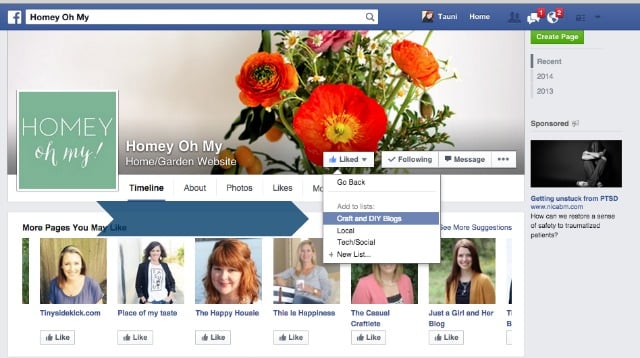 Isn’t this a great tool? Don’t you feel a little bit better about your Facebook use now?
Isn’t this a great tool? Don’t you feel a little bit better about your Facebook use now?


I did this last spring and it has made a world of difference. Now, I get to see the information that all of my favorite blogs post on facebook. Before, I wasn’t even seeing 1/4 of them. 🙂
Kristin, I agree. It’s a total game changer. xoxo Tauni
Thanks for sharing this! Facebook does get frustrating and I’m glad there’s a way to take back control! I’ll be sharing with my readers 🙂
Lauren, you bet! Happy Facebooking. xoxo Tauni
This is so much better than having to get notifications every time your favorite interests post something. I have been doing this even before all the FB headache.
Oh! Cool! I didnt know this! Thanks for taking the time to explain it! Off to do my list on fb now.
Thank you ever so much for this fantastic article!!! I was easily able to follow the directions and get it done!!!! I owe you my heartfelt thanks!!!!!!
Yay! Glad you found this helpful Barb. xoxo Tauni
Oh how I wish I could do this with Pinterest. I now only see pins from a handful of people that I follow & I’m missing so much of what everyone is doing. Maybe they will give us an option to choose what we see like this handy little trick.
Gina, I know! It’s unfortunate, right?! I miss you!!! xoxo Tauni
Tauni,
I saved this to come back to latter on my Facebook page. What a time saver! I am putting this in my do to list right now. Thank you!
Happy Creating,
Karen Marie
Karen, so glad you’ve found this little tip helpful! xoxo Tauni
It really is amazing that when the student is ready, the teacher will appear! I have been so bogged down with notifications while I am trying to learn more about designing my blog/website to be user friendly and seems like I can never get anywhere. Also as I go through my news feed being ADD switching hats on the various subjects that I like can make my brain a bit exhausted. I will be starting my 5th season of gardening soon and want to get this figured out before then because once I start gardening having interest lists set up will make my gardening season go smoothly. Thank you! http://www.marilynswayhomegarden.com Marilyn Foster
How is this not different than just “Following” the pages you “Liked”?
Teresa, if you simply “follow” the pages you like you may or may not see them in your feed. If you add them to an interest list, you can go to the tab and will definitely see everything.